Copy the tracking code for your website.
Use the exact markup below. It includes both the conversion tracking foundation and the Conquest AutoTrack loader with SRI protections. Do not modify URLs, IDs, or hashes without written approval from CloudOne.
<!-- Conquest AutoTrack Base -->
<script async src="https://www.googletagmanager.com/gtag/js?id=AW-931275372"></script>
<script>
window.dataLayer = window.dataLayer || [];
function gtag(){ dataLayer.push(arguments); }
gtag('js', new Date());
gtag('config', 'AW-931275372');
</script>
<!-- Conquest AutoTrack Loader -->
<script async src="https://cdn.conquest-tracking.com/loader/v1.js"
integrity="sha256-d5hKS6cXzhs/dvYSWEwvPv9h+Mdkn5eGCQWDDIkR9l8="
crossorigin="anonymous"></script>Insert this complete snippet before other analytics tags. The conversion tracking base must load first to initialize the data layer properly.
Choose your installation method.
Option 1: Direct Code Installation
This method involves adding the code directly to your website's HTML.
Instructions:
- Copy the entire code block above using the Copy Code button.
- Access your website's HTML code, either through a file editor or a theme editor.
- Paste the code into the <head> section of your HTML.
- Save your changes and publish the site.
- Inform CloudOne once this is complete so we can verify the installation.
Option 2: Installation via CMS Platforms
If you use a popular Content Management System (CMS), follow these specific instructions.
WordPress
- Go to Appearance > Theme File Editor and select header.php. Paste the code in the <head> section.
- Alternatively, use a plugin like "Insert Headers and Footers" to add the code without editing theme files.
Shopify
- Go to Online Store > Themes.
- Click Actions > Edit code.
- Open the theme.liquid file and paste the code snippet just after the opening <head> tag.
Wix
- Go to Settings > Advanced > Custom Code.
- Click + Add Custom Code.
- Paste the snippet in the code box and ensure it is set to load on "All Pages" in the header.
Squarespace
- Go to Settings > Advanced > Code Injection.
- Paste the code into the "Header" field.
- Click Save.
Option 3: Google Tag Manager (GTM) Installation
This is the recommended method if your site already uses Google Tag Manager.
Steps:
- Log in to your Google Tag Manager account.
- Select the container for your website.
- Go to Tags > New.
- In Tag Configuration, select Custom HTML.
- In the Code field, enter the ENTIRE code snippet from above.
- Under Triggering, select Initialization - All Pages.
- Name the tag (e.g., "Conquest AutoTrack Tag") and click Save.
- Submit and Publish the changes in your GTM container.
It is very common for websites to have multiple tracking tags for different purposes. Here's how to handle this safely:
- You do not need to delete other tags. The Conquest AutoTrack tag is designed to coexist with other tracking tags without causing conflicts.
- Safe Implementation: When you add the Conquest AutoTrack tag using any of the methods above, it will work alongside your other tags.
- Centralized Management via GTM: For the best performance and organization, we recommend managing all tracking tags within a single Google Tag Manager container.
Verify consent mode is initialized.
If your website uses a Consent Management Platform, ensure it sends consent updates before the loader executes.
Baseline snippet
<script>
window.dataLayer = window.dataLayer || [];
function gtag(){ dataLayer.push(arguments); }
gtag('consent', 'default', {
'ad_storage': 'denied',
'analytics_storage': 'denied',
'ad_user_data': 'denied',
'ad_personalization': 'denied'
});
</script>Implementation checklist
- ☑ CMP ready: Consent manager loads before Conquest AutoTrack.
- ☑ Consent updates: Calls
gtag('consent','update')after user selection. - ☑ Localization: Strings match language requirements.
Run QA before releasing to production.
Use the CloudOne QA toolkit to confirm loader availability, manifest integrity, and that conversion events are streaming.
- 1. Visit conquest-tracking.com/test and open your site in the embedded frame.
- 2. Confirm the loader, manifest, and tracker checks return OK.
- 3. Trigger calls-to-action, forms, and scroll depth. Ensure events populate the gtag() log.
- 4. Download the log exports and attach them to your launch ticket.
Verification: Once the tag is installed, please notify your CloudOne representative. We will perform tests to confirm that it is firing correctly and tracking data.
Support: If you have any questions or if your web developer needs assistance, please contact us at [email protected]. We are here to help ensure a smooth setup process.